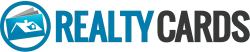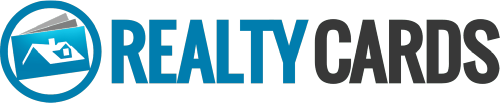Design Help
Tim2024-01-18T16:06:28-05:00Hi, how can we help?
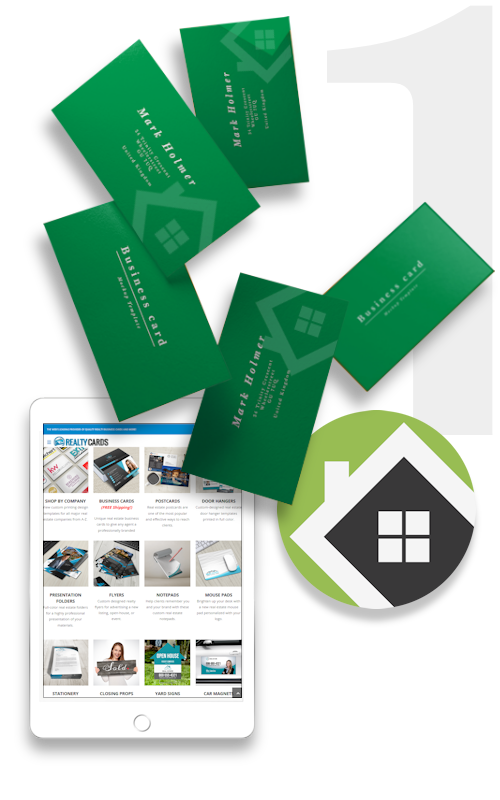
1. Choose your templates
Get started by browsing one of our design template galleries. You can view all of our available templates by clicking the SHOP BY COMPANY link in the menu above. Select your franchise or brokerage from the list of logos displayed. For independent companies, we offer more than 800 business card designs and color combinations to match your brand identity.
The best way to get started is to click the SHOP BY COMPANY link in the menu above, and choose your company. Select your product to view all available templates. Click “Customize” to open the online design studio.

We list popular real estate companies at the top of the page. You may scroll down to see all companies listed from A-Z. If you do not see your company listed, please select the “Independent Company” gallery at the top of the page. All templates in this gallery are fully customizable, allowing you to add your logo and match your companies brand identity.

While this is a matter of personal preference, we suggest choosing a template design that matches closely with your existing brand identity. If you prefer a clean modern design, perhaps select a template with a simpler design to showcase your logo and photo. On the other hand, if you what to stand out in the crowd, select a design with a more graphical look, integrating your logo or photo into the design.
Check out the Realty Cards Blog for design inspiration
First impressions are lasting, especially for professionals looking to stand out in highly competitive industries. Real estate marketing materials can inform and establish trust among potential clients while also improving brand identity, hence putting effort into creating the perfect set of visuals is important.
Real Estate Business Cards are one of the most popular and cost-effective forms of advertising your realty business. Because they’re small, visually attractive and feature essential information about your business and brand, including the name, logo, contact information, social channels, and website.
Custom Real Estate Postcards are the perfect tool for your mail campaigns. We offer a variety of postcard options, covering more than 70 popular real estate companies.
With a huge selection of design templates and affordable pricing, Real Estate Folder Printing has never been easier. Get a custom look for your next client meeting, open house event, closing and more with professional looking real estate presentation folders, branded with your company image.
For more ideas, chat with one of our design specialists now.
2. Personalize your design
Once you find a template you like, simply click customize to launch the online design studio. All templates are highly customizable, allowing you to add and edit text, upload your logo and other design elements, as well as change template colors and layouts. Add your photo to the template with a click of your mouse, or use the integrated social media link to get photos from Facebook or Instagram. Use the one-click photo background-removal tool to give your template a professionally designed look.
Use the Quick Fill box to edit text on your design. This allows you to replace the placeholder text without having to click each text element on the design. If another element is selected you can always return by clicking the Quick Fill icon at the top of the blue bar on the left of the designer.

To add your photo, click the gray box with the “upload photo” icon. If you do not wish to have a photo on your design, click cancel, then click the red “X” in the upper right corner of the photo upload box to delete.

You can also add photos by clicking the upload button in the blue bar to the left. Once licked, you have the option to upload a file from your computer, or from your phone.

If uploading from your phone, scan the QR code displayed on the screen with your phone.

To add your logo, click the “upload” button in the blue bar to the left.

Click the “Images” button in the blue bar to the left to to show a drop-down menu for realty affiliation logos, stock company logos, design icons and social media buttons.

In addition to the Quick Fill feature, you may also add custom text to your design. Click the text button in the blue bar at the top to add new text to canvas.

To edit font style, click the text you wish to change on the canvas, then click the box with the font name in the top white bar.

To change the color of text and other editable elements in your design, first select the element on the canvas, then click the color button in the top bar. This will then open the color pallet on the left.

Some elements that contain one or more colors in their design, will display color swatches for each color. You may edit each color separately by clicking the swatch in the top bar, then editing from the color pallet to the left.

You can use the preset colors in the pallet, or to add a custom color click the (+) button at the top to add a new color. Once selected you can use the color picker to select a color. You may also enter (#) Hexa or CMYK codes.

This is one of the most important steps. If you have finished personalizing your template but are not yet ready to checkout, make sure to click the “Save for later” button in the blue bar at the top. Your templates are then stored in the “Saved Designs” section of your account.

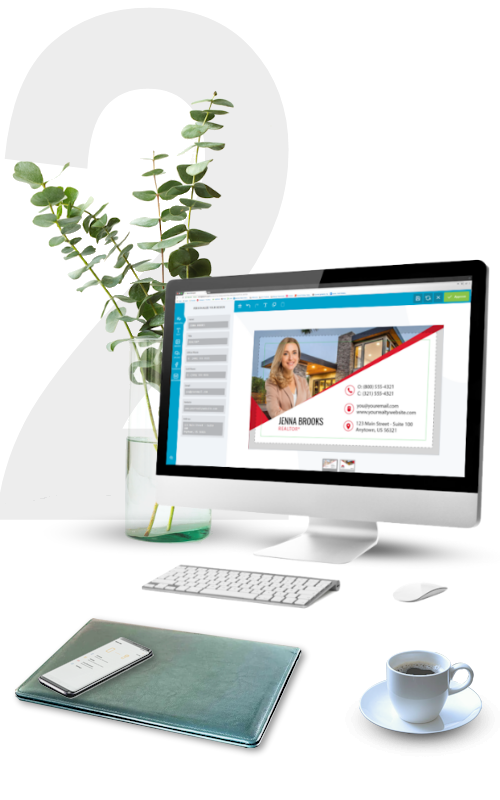

3. Design Tips
Creating a good looking item is easy when using our online design studio. But there are so many more features built in that can turn a good design into a great design! Here are some tips and tricks that will allow you to get the most out of our online design tools.
Our online designer has a one-click photo background remover built in, making it easier than ever to get a professionally designed look to your item. Simply upload your photo, then click the remove background button in the top bar.



Trying to get your element centered? Use the align tool to position your element perfectly on the canvas.

When adding a photo or other elements to the canvas, they typically end up on the top layer. To move an item to a different layer, either up or down, click the layer button in the top bar and move up or down using the arrows. Single arrows move one layer per click. Double arrow moves all the way to the top or bottom with one click.

Understanding the difference between a bleed, a trim line and a margin will ensure your item turns out as expected. Not following guidelines for bleeds and margins may produce unexpected problems, like text or photo cut too close, or white lines around the edges of your printed item.
Bleed: Extend background images or colors all the way to the edge of the canvas.
Trim: This is the approximate area where item will be cut.
Safety Area: All critical elements including text, images, logos, etc. must be kept inside this area.

When adding text to a design, it’s important to remember to keep the minimum font size to at least 7 pt. When viewing your design on a computer screen, it’s easy to forget the actual printed size of your item. For example, a business card is only 2″ x 3.5″ and text can easily become unreadable if too small.
When uploading a photo or logo, try to use a larger file size with a higher resolution of at least 300 DPI (dots per inch). This way your image will appear crisp when printed. Smaller files with a lower resolution will print with a blurry, pixelated appearance. The easiest way to determine if your photo has a good resolution is to look at the file size. Your file size should be a minimum of 1mb or 1024kb.
Work with a design expert
Get help designing one of our products
Need help designing one of our products? Get personalized template design help from one of our in-house experts.
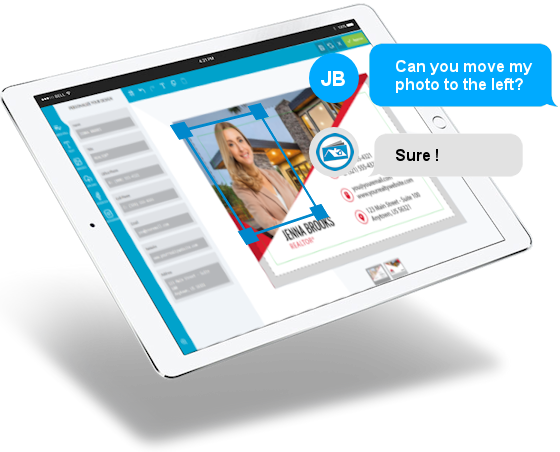
✔ Your design idea on a Realty Cards product
✔ Work with professional in-house designer
✔ Browse galleries and pick your design idea
✔ 24-hour turnaround then up to 3 rounds of revisions
Have us create a custom design
Are you looking for one-of-a kind design? Our talented graphic designers will create a professional looking design for you.
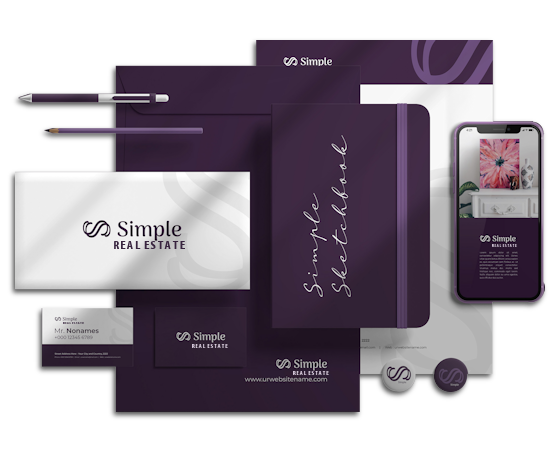
✔ Unique one-of-a-kind design
✔ Close collaboration with in-house designer
✔ Custom logo design available
✔ Pricing based on product and your design needs
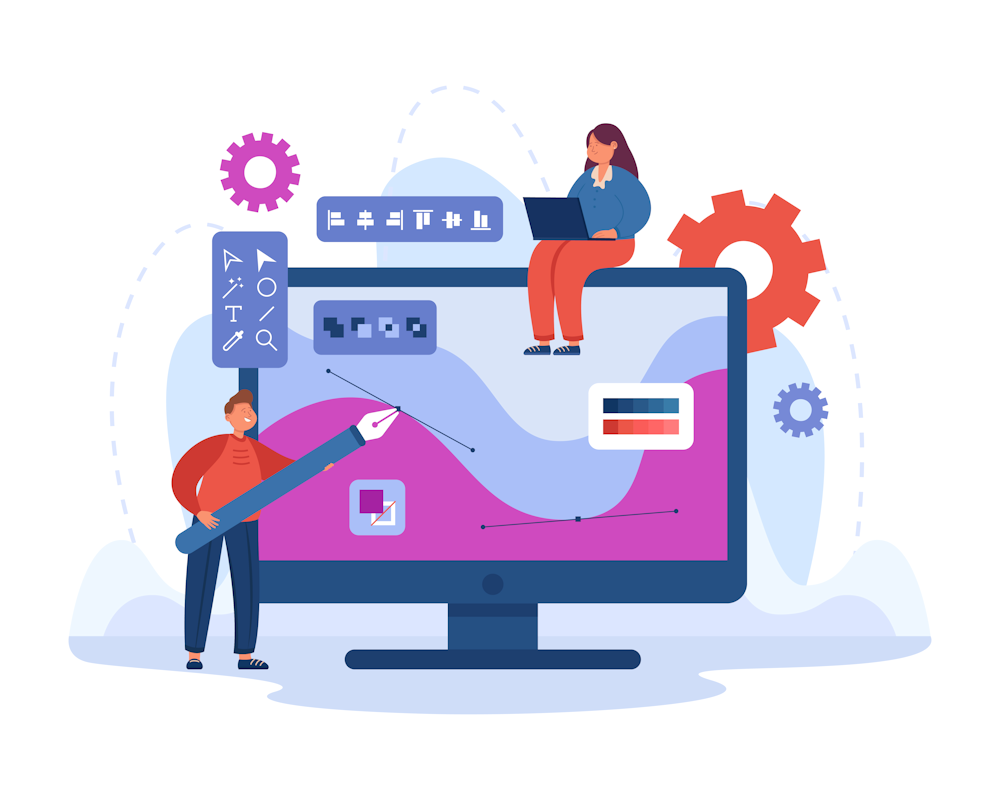
Request design help
100,000+ real estate professionals trust us with their printing
Realtor branding and promotional experts for all your online printing needs
ONLINE PRODUCT DESIGNER
Personalize Our Design Templates
FREE ARTWORK CHECK
We Will Review Your File Before Printing
QUALITY PRODUCTS GUARANTEED
We Deliver Professionally Printed Products
Realty Cards has everything to elevate your STYLE!IMAGE!BRAND!
The Industry’s Most Creative Real Estate Agent Marketing Materials